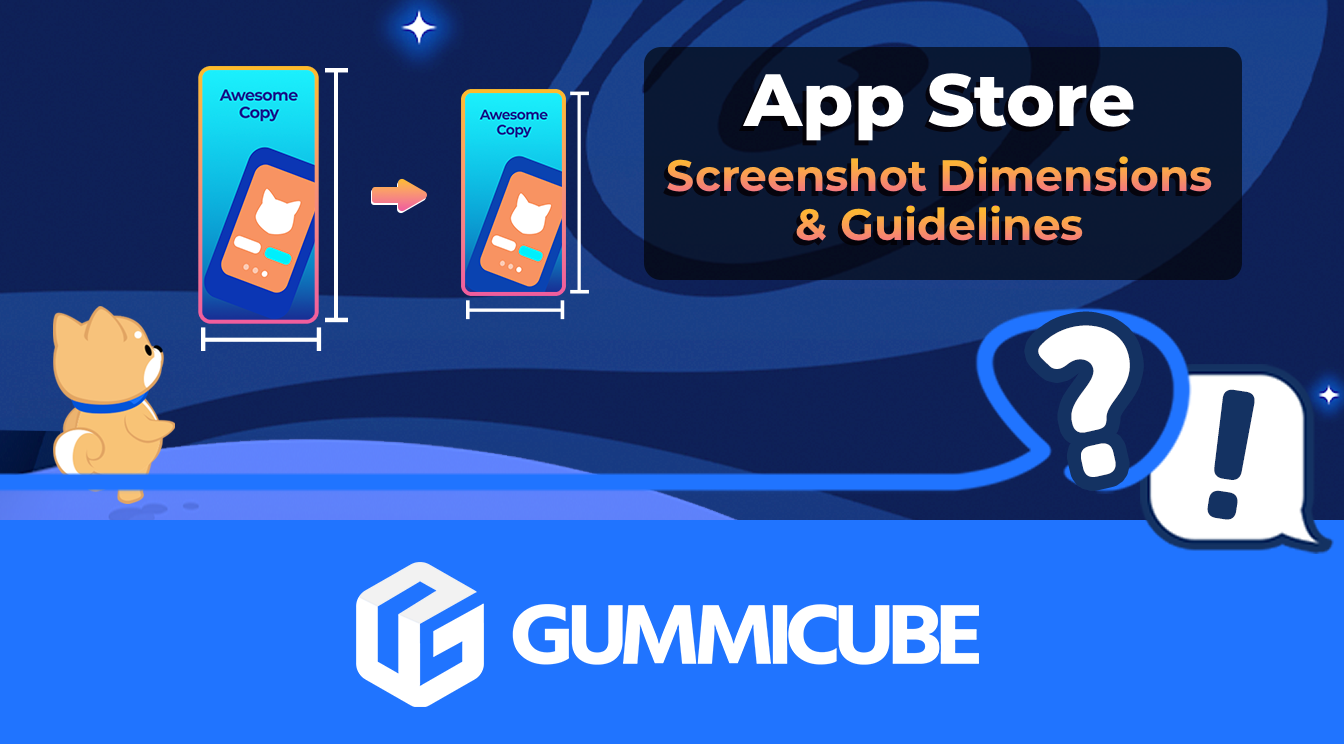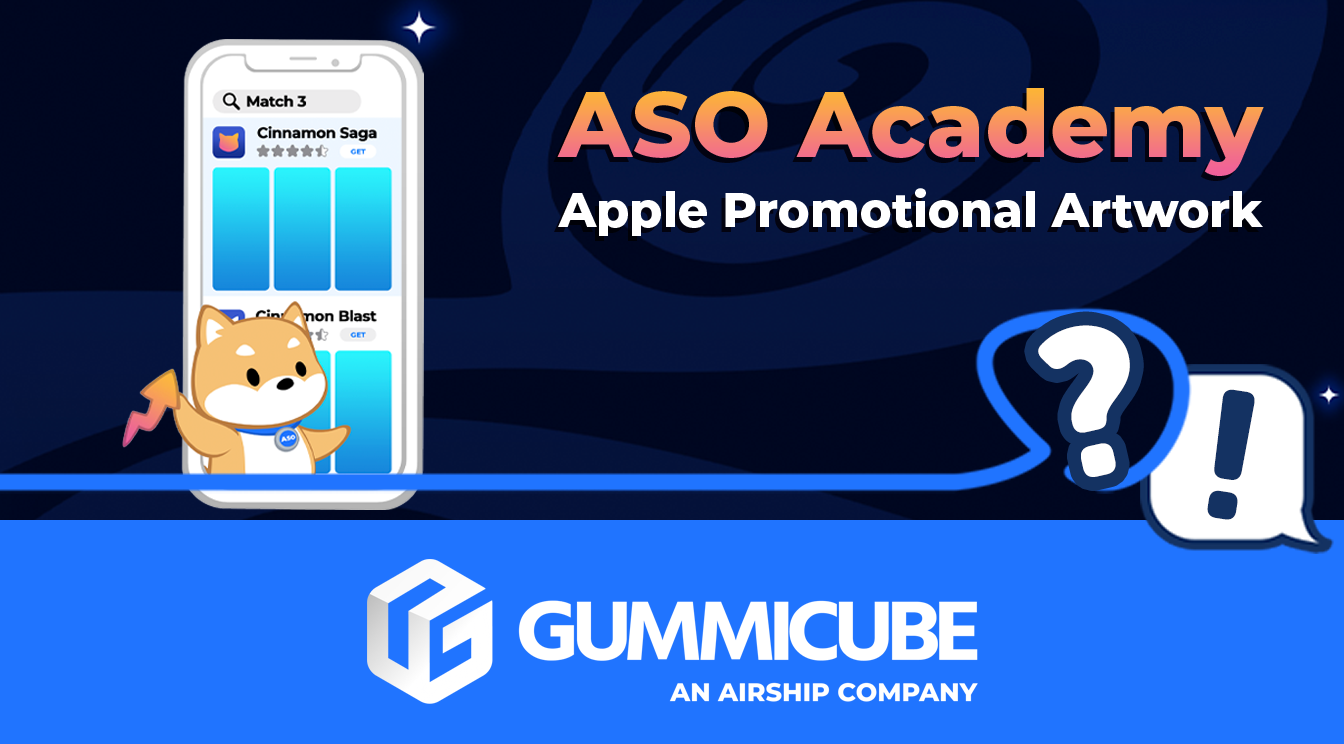ASO Academy
App Store Screenshot Dimensions & Guidelines
August 1st, 2024
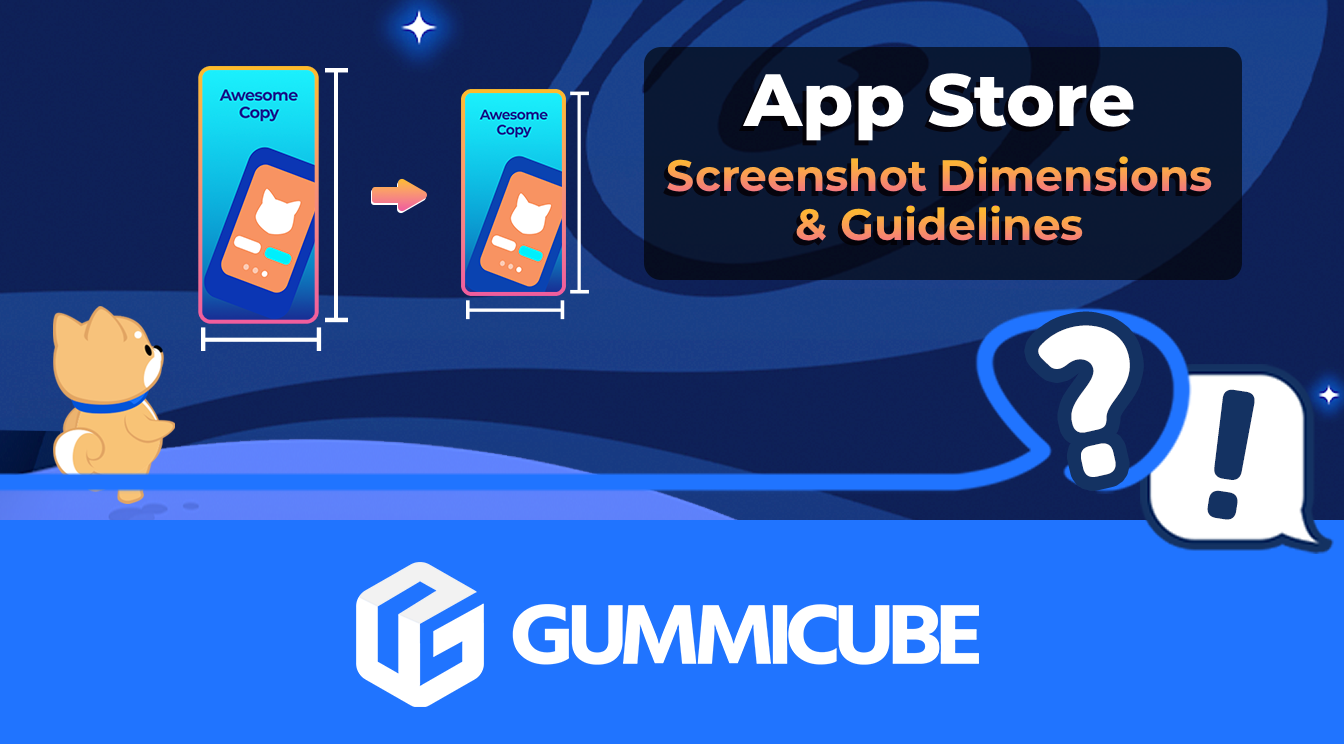

by Anh Nguyen
COO & Co-Founder at Gummicube, Inc
With new iPhones being released every year, it can be daunting to keep up with each year's screenshot requirements. New yearly screens and designs can have some developers scrambling to regularly whip up screenshots for their Product Page while also trying to iterate to keep their imagery fresh.
Luckily Apple makes it easy to follow their guidelines with in-depth details covering each new screenshot size and requirement. In this article, we'll dive into what you can expect when the time comes to update your screenshots.
iOS App Store Screenshot Guidelines
It can be frustrating to think up an amazing design for your App Store Screenshots, only to have it be rejected by Apple’s review team. To avoid this, check out App Store Review Guidelines section 2.3, which contain most of the information regarding what you can and can’t do with your product page screenshots. The most pertinent guideline is section 2.3.3:
2.3.3 Screenshots should show the app in use, and not merely the title art, log-in page, or splash screen. They may also include text and image overlays (e.g. to demonstrate input mechanisms, such as an animated touch point or Apple Pencil) and show extended functionality on device, such as Touch Bar.
Be sure to read up on this section, the rest of section 2.3, and anywhere else screenshots are mentioned in the guidelines. Things the App Store Review team looks at to to keep in mind include:
Reflect your core app experience
Don’t make your screenshots entirely key art, splash screens, etc
Indicate if an emphasized feature requires additional purchase
Don’t state that your app is “for kids” or “for children” if your app is not in the Kids Category
Make screenshots appropriate for a 4+ age group, even if your app is in an age group above that
Use only materials you have the rights to, and anonymize account data (for example, don’t show a real user’s dating profile in your dating app)
While it is not explicitly stated in the Review guidelines, your screenshots can also be rejected if you do not display the appropriate hardware in the appropriate resolution. This means you cannot include a larger iPhone model in a screenshot set with dimensions that are specific to the one being displayed.
These rules have been fairly well established, and generally do not change with each new iPhone released every year. However, developers should stay up to date with new dimension requirements that oftentimes are regularly updated when a new device is released.
iOS App Store Screenshot Dimensions
It used to be that the iPhones mostly came in a few different sizes of one ubiquitous aspect ratio. Developers would upload one set to iTunes Connect, and that was that. However, with the continuous release of new devices and design modifications came the introduction of new screenshot dimensions.
As of now Apple supports the following screen sizes and requires screenshots compliant with:
We know iPhone screens vary widely and not all of them fall into these two categories, which is why Apple allows developers to upload scaled versions of the 6.7" and 5.5" to accommodate smaller screens.
While you can be more granular with specific dimensions, here is the latest list of the required App Store Screenshot dimensions as of August 2024. The highest resolution sizes are cited, allowing lower resolution sizes to automatically be scaled down by App Store Connect:
For iPhone apps:
For the most up-to-date screenshot sizes, be sure to reference App Store Connect Screenshot Specifications
App Store Screenshot Best Practices
App Store Screenshots should be more than just direct in-app images of the UI. These are your chance to tell a user about your app, which can have a huge impact on their decision to convert or pass you up for another app.
No matter what changes come to the required dimensions of screenshots, be sure to incorporate these elements in your screenshots, test how they impact your conversion rates, and continuously iterate based on how they perform:
Include highly visible text to accompany your in-app images
Use character art and other elements (within Apple’s compliance guidelines) to connect your app’s core theme with its core features
Make sure important features are called out in the screenshots that are visible in search results, where most search users directly download from
Where appropriate, provide value propositions or accolades to set your app apart
Keep screenshots relevant based on the latest features, current seasonality, and the latest Apple hardware / software
The most important best practice for App Store Screenshots, or any element of your ASO strategy, is to measure performance and iterate. It’s one thing to make screenshots that “look good”, but it’s another thing to make an adjustment, deploy it, test how the adjustment impacted conversion and build from there. Iteration means your strategy is always developing based on data from previous releases and moving towards continued growth.
Want more information regarding App Store Optimization? Contact Gummicube and we’ll help get your strategy started.
Similar Articles

Posted on July 25th, 2024
Soon developers will be able to extend their customer lifetime value with a handy new way of providing subscription offers directly through Apple. Contingent Pricing looks to act as a revolutionary new system for leveraging new upsell & cross-sell opportunities all within Apple’s ecosystem.

Posted on June 28th, 2024
Have you ever A/B tested your Google Play listing? If not, you're probably navigating the Play Store marketing blind, and leaving valuable installs on the table.
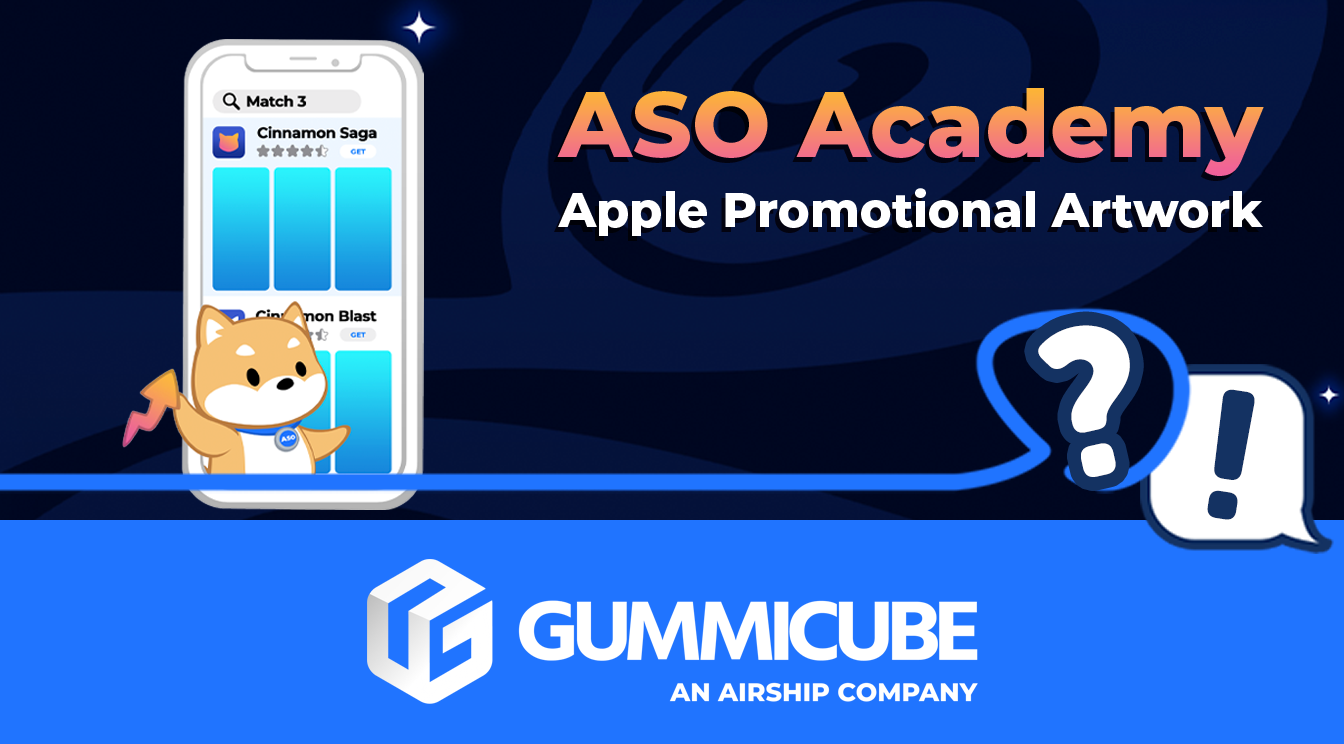
Posted on April 12th, 2024
Have you been selected for an App Store feature? Your Promotional Artwork is a key element in making the most of your featured position. Here's how you can use it to your advantage.